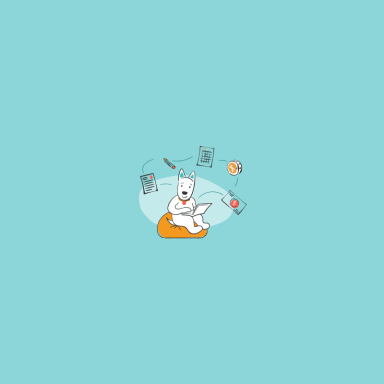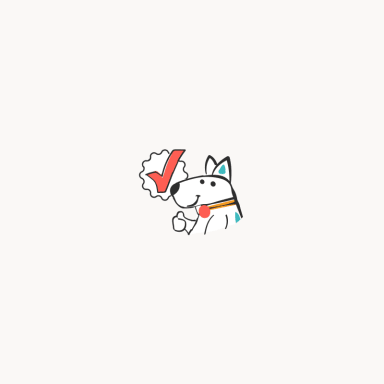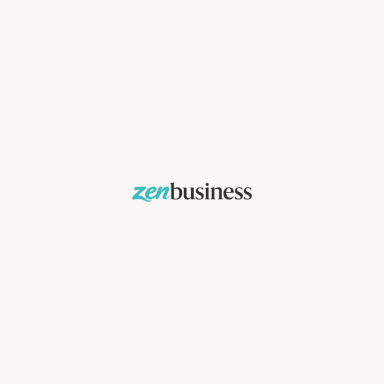John, what’s the temperature today? Alexa, play the latest songs. Hey Google, call Domino’s Pizza.
All these terms are quite common to hear these days. Even, Google Home and Amazon Echo help users easily activate their appliances in their home. It shows the penetration of AI (artificial intelligence) everywhere. From chatbots to virtual assistants, companies are relying on AI to ease their processes for the end user.
Believe it or not, but AI is gradually and steadily becoming a part of our lives and evolving itself to do that. Based on the capabilities of artificial intelligence, some businesses like Designhill have introduced smart tools like a logo maker.
A logo maker creates a logo by taking relevant design decisions based on the user’s inputs. It smartly analyzes inputs to identify appropriate colors, font, layout, and other elements. The result perfectly matches your needs and brand identity.
Want to see how Designhill’s AI-based logo maker creates a logo in minutes? Here we bring you a step-by-step tutorial for your reference.
- Launch the logo maker
The first step starts with launching the logo maker. Go into Designhill’s tools section and pick logo maker. As and when you click on this tool, an interface appears.
- Enter your brand’s name
You might have had thought of a good name for your business, right? The second step involves entering that name into the text box given on the logo maker’s interface. Once you have entered the name, hit the ‘Generate Logos’ button. We have entered “Pippa Fashion” as our brand name.
Note – In case you want to have a general idea of how the logo maker works, click on the ‘How It Works’ button given at the bottom of the company name text box.
- Choose your preferred styles
The third step is to pick various design styles. You need to choose a minimum of five styles out of an extensive library of pre-made design templates. This allows the AI-based logo generator to know what type of logo design you really need.
Once you are done with the selection, click the “Continue” button to move ahead. However, if you want to get quick help, use the chat option to talk to the support team in real-time. You will find the chat window on the right side of the interface.
Note: For better options, pick at least five design styles.
- Choose colors relevant to your business
Now, it’s time to tell the logo creator the colors of your choice. The fourth step takes you to a rich library of pre-set colors. Choose the colors you want your brand’s logo to be presented in. The color palettes include the meaning of each shade you pick. Go for the one that signifies your brand’s message. Once you have picked the suitable color, click the continue button.
Note- If you can’t decide which color to pick, click the ‘Let the System Decide’ option.
- Enter your brand’s details
The next step will prompt you to enter your brand’s name, slogan if you have any, and pick your industry. You will also be asked to set your budget, which is optional. We have put our brand’s data. Let’s see the next step.
Note: In case you can’t find your relevant industry, go for the other option. You will get a new box that requires you to specify your industry type.
- Pick industry-specific symbols and icons
The next step includes picking symbols and icons relevant to your brand. There is a library of hundreds of symbols arranged in different categories. Designhill also included a local search engine in this section to help you find symbols related to your business with ease. You can choose a maximum of five symbols only.
- Create the logo
Once you are into this step, you will be asked to create an account or log in first. Once it’s done, Designhill logo maker will provide you with the designed logos. You can click on the load more option to get all the generated logos.
- Customize and download
This option will take you to the customization and editing tool. You will find “edit logo” option given at the bottom of each logo that’s been created.
The section allows you to change color, logo size and customize it as per your requirements. This tool is easy to use by which you can customize your chosen logo. You can customize the following options—
- Name & Slogan
- Symbol
- Colors
- Container
- Variations
- Background
You have to choose each option individually to do the changes.
- Check your logo’s appearance on your products
Unlike others, you can feel your logo’s presence on various products using Designhill’s logo maker. You can check how it will look on business cards, t-shirts, bags, and other items.
- Download the final version of the logo
Once all the editing work is done, go ahead and download the logo. The download option gives you the flexibility to save it in various formats. Keep in mind that the file will be zipped to make it easier for you to download the logo.
You will find different files in every folder. This means you can use the logo for both online and printing purposes.
Pricing
There are many online logo makers out there that would cost you a fortune. But Designhill’s Logo Maker is free to use. You will only be charged if you choose to download the logo. Creating and downloading a logo shouldn’t be expensive; this is what Designhill believes in. And, the site has adopted this idea in its pricing as well.
Bottom line
Designhill’s AI-powered logo maker is here to help you create a suitable logo for your brand. Whether you are someone with great designing skills or someone having no idea about designing, still you can use this tool to generate impressive logos.
The price is also affordable. You can have a brand-specific logo in your budget.
Related Posts
- How to Design a Kickass Logo Designing a logo can be a huge struggle, especially if you’re a new business with…